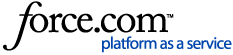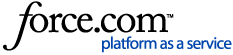| Description | All companies that sell Marvin products receive Buying Multipliers. The numbers will vary depending on your organization. To learn more about your specific multiplier values, please contact your Marvin sales representative. You can set different Multipliers for each Marvin product line: Signature, Elevate, Essential, and Infinity.
The Buying Multiplier will affect the actual cost of the products as you purchase them from Marvin. The actual amounts will not appear anywhere in any of your OMS projects or proposals, as they should be invisible to your customers.
The Selling Multiplier is the price modification that you are offering your customers. This affects the Net Price in the Line Item Summary of each project, as well as the prices on the proposals.
Although the cost will not appear on your proposal, sales reps using OMS can still view a report of the actual costs and margins for each line item in a Project. This can be done via a Summary Report.
Note: You must have Microsoft Excel (or a compatible spreadsheet application) installed on your computer in order to generate the Summary Reports.
How to generate a Cost/Margin Summary Report:
1) From the Line Items view, select the More Actions menu
2) Select Margin Report
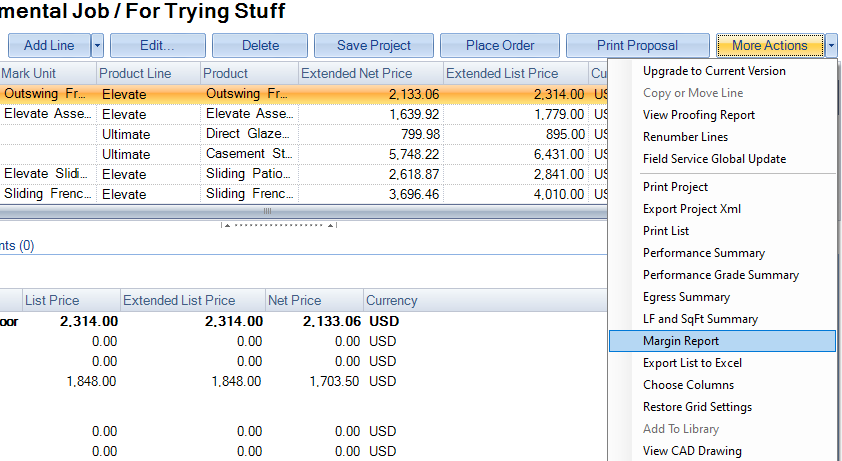
3) Your computer will launch Excel with your report. You can save a copy of the spreadsheet if you want.
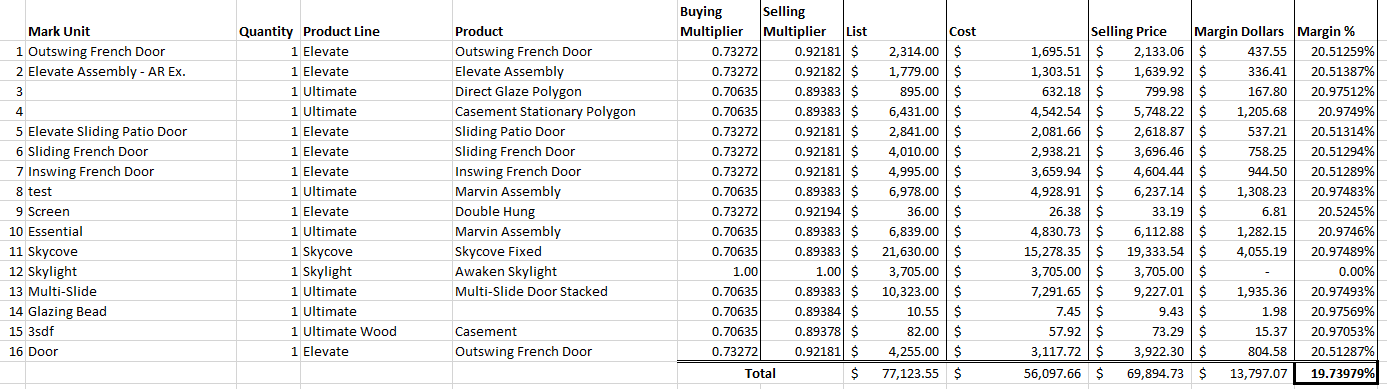
To learn how to change the default multipliers for your organization, please read this article here:
OMS - Setting Default Multipliers and Project Multipliers |
|
|---|