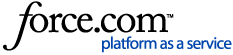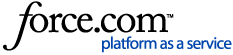| Description | All companies that sell Marvin products receive Buying Multipliers. The numbers will vary depending on your organization. To learn more about your specific multiplier values, please contact your Marvin sales representative. You can set different Multipliers for each Marvin product line: Signature, Elevate/Essential, and Infinity.
The Buying Multiplier will affect the prices of the products as you purchase them from Marvin. The actual amounts will not appear anywhere in any of your OMS projects or proposals.
To learn how to view a report displaying the actual cost / margins for the line items in your project, please read this article:
OMS - How to view a cost / margin report for a Project
The Selling Multiplier is the price modification that you are offering your customers. This affects the Net Price in the Line Item Summary of each project, as well as the prices on the proposals.
Setting a Default Multiplier is recommended for every organization. Doing so will set the multiplier to whatever you need it to be for every project created by anyone in your organization from the moment you set it.
**Changing the Default Multiplier does not change the Multipliers for any already existing projects.
How to change the Default Multiplier:
** You must have the either the Manager role, or the Organizational Settings permission to change the Default Multiplier.
** All users can overwrite the defaults from within each specific project (How to do this is below).
- Click OMS Settings in the menu bar, and select Default Project Settings. This menu option is not available if you don’t have the Manager role, or the Organizational Settings permission in OMS.
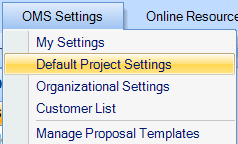
- Click the Multipliers tab. Enter your default values for Buying Multiplier, and Selling Multiplier / Margin. The Selling Multiplier and the margin are one value, so changing one will automatically change the other.
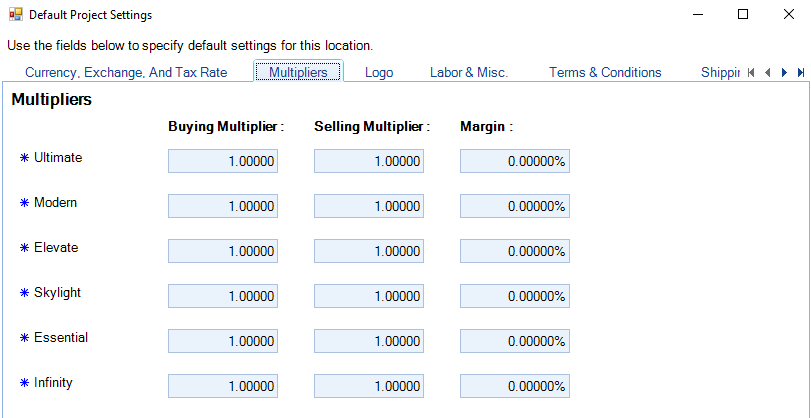
- Once you click Save, the Default Multipliers have been set, and all Projects created from that point forward will have those Multipliers.
How to change Multipliers in a specific Project:
Changing the Defaults sets the Multipliers for every new Project created by anyone in your organization. However, anyone can update the Multipliers within their own Projects as needed.
1. From within your Project, select Project Settings from the Navigation Pane. 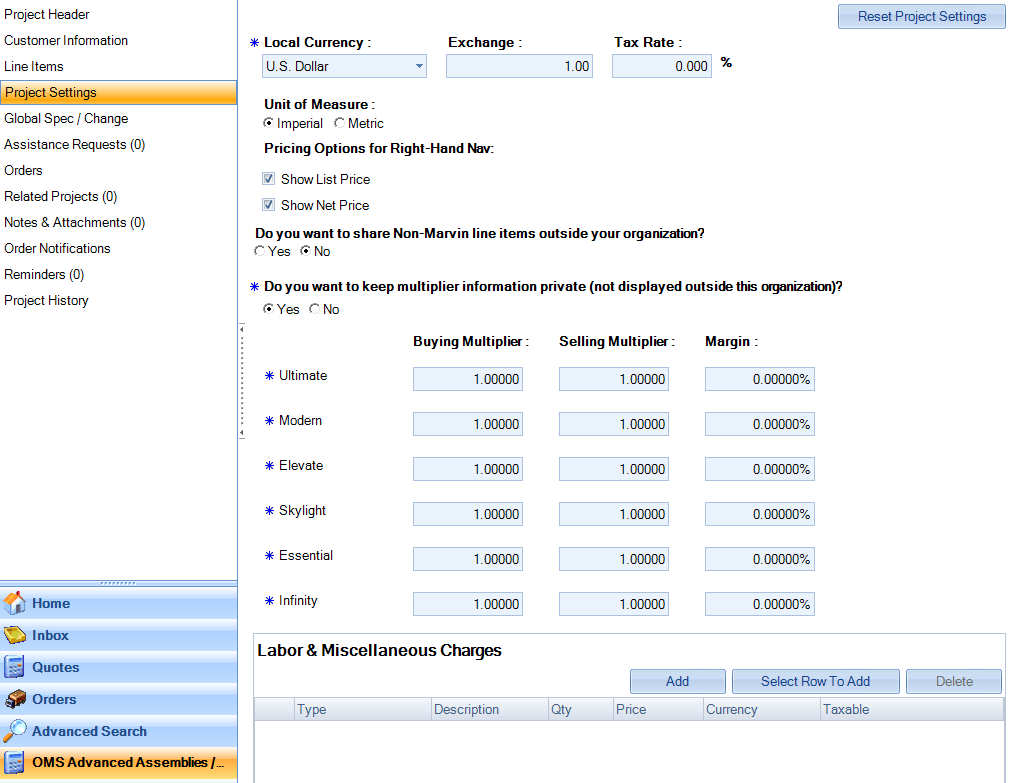 2. Set your Multipliers as needed – The changes will only apply to the specific Project. Save the Project to apply the changes. How to change Multipliers for a single Line Item:You can also modify the multipliers for individual line items in a Quote, and even adjust them for specific options. To learn more about this, check out the article below: 2. Set your Multipliers as needed – The changes will only apply to the specific Project. Save the Project to apply the changes. How to change Multipliers for a single Line Item:You can also modify the multipliers for individual line items in a Quote, and even adjust them for specific options. To learn more about this, check out the article below:
OMS - How to change multipliers for individual line items |
|
|---|